Updated! Synchronizing Moon+ Books on Android
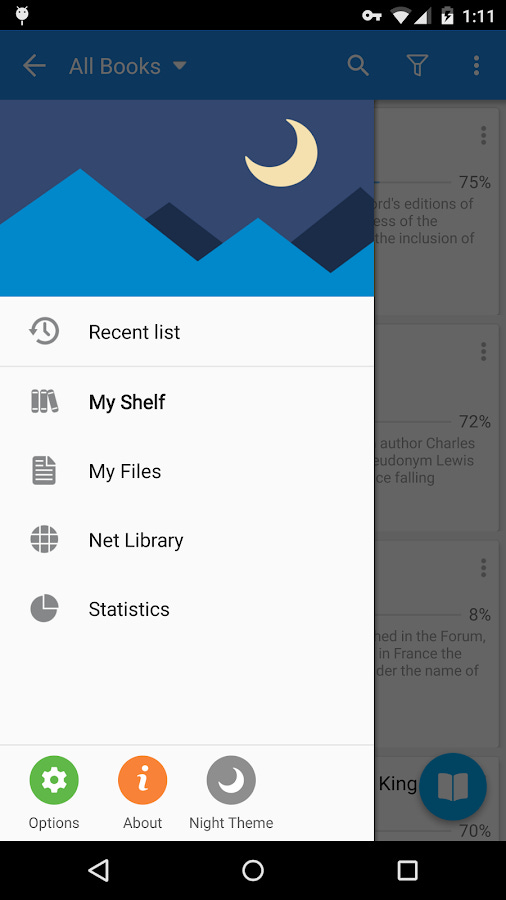
I do a lot of reading on my Android devices, phones and tablets. After a long search I selected Moon+ Reader, the Pro version. The killer feature was the way bookmarks and underlining is handled. I mostly read non-fiction and like to mark important passages. And I want to be sure my marks are available forever. After I am done with a book, I create an Evernote clip from my marks and comments. With Moon+ this is done with a single click.
I did most of my reading on my Nexus 7 tablet, but when my phone was getting bigger I realized it would be nice to do some reading there as well. And it would be even nicer if I could synchronize the books, notes etc.
Synchronizing book files
Moon+ provides functionality to sync books (.epub, .pdf ...) to cloud, but they are just pushed to cloud and this is the end of the story. They will not end up on your other device. So you need to do it like this:
Create a backup of the Moon+ main folder. Just in case. Many android file manages let you create a .zip file from a folder. Do it.
Get a Dropbox account and set it up. Or something similar.
On the device (old device) where you already have Moon+, open Moon+, go to Settings, and do a backup.
Set Moon Reader to use the same folder on the new device as on the old one.
Restore the backup on the other device.
Get Dropsync App or FolderSync and install it on both devices. The free version will be just fine since you will be syncing only one folder.
Set up two-way syncing across devices.
This will get all your book files on all your devices. The above is important for .pdf files as the highlights made while reading originally formatted .pdf become part of the .pdf file.
Synchronizing highlights, notes and comments
Moon Reader has a built-in option to sync this but is not very reliable if the devices are not on-line while reading. It will sync notes and highlights as displayed in Moon, ruin the dates when the highlight was made. This will not affect how the .pdf file looks.
If things are not synced, reboot both devices, make a new highlight, and hope it is synced.

